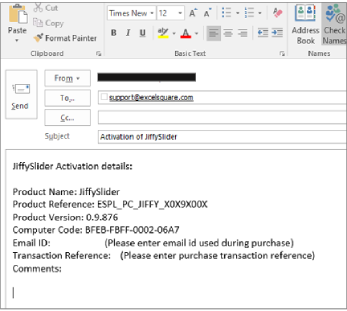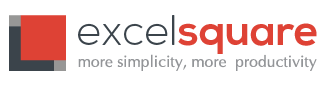How to activate JiffySlider Looking for How to activate PlanDeer?
To continue with uninterrupted use of JiffySlider beyond the trial period, you need to activate the Product. Beyond the trial period, JiffySlider is configured to work with an activation code that is specifically generated for the system on which it is installed.
You can find below, the steps to be followed to obtain the Activation Code and activate your installation of JiffySlider.
If you are a corporate customer and have clarifications with regard to activation, kindly contact the publisher through contact channels.
Compatibility Information:
JiffySlider is compatible with Microsoft PowerPoint 2010 and above, on both 64-Bit and 32-Bit versions of Microsoft PowerPoint.
Pre-requisites for activation of JiffySlider
- You should have installed JiffySlider on a compatible system
- You should have completed the Payment process. In case you haven’t yet purchased the license, you may please go to our download center and click on appropriate “Buy Now” button on JiffySlider and complete the payment procedure.
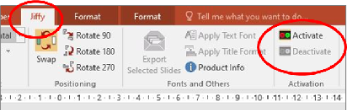
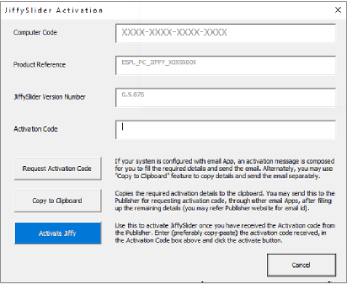
Activation procedure for JiffySlider:
- Open Microsoft PowerPoint
- Go to “Jiffy->Activate” menu
- JiffySlider Activation screen opens up with activation related details displayed. (Picture shown here)
- If you haven’t requested for Activation code yet, click on “Request Activation Code”. (If you have already requested for activation code and have received it, go to step 9)
- If your system has Microsoft Outlook configured as email client, Outlook opens up with a newly composed message with the details required for generating activation code and placeholders for other purchase related information to be provided by the user
- In case the system is not configured for using Microsoft Outlook, you may copy the contents required for requesting activation code, by using “Copy to Clipboard” button on the activation screen and paste the details into a new message composed in the email application of your choice
- The message would have placeholders for Email ID and Transaction Reference (which is the reference number provided in the purchase receipt sent by PayPal). Fill up the email ID that you have used during the purchase (providing other email ID’s may delay the process of receiving activation code) and the transaction reference number.
- Once the email has been updated with all the required details, you may send the email to support-at-excelsquare-dot-com. You shall receive the activation code usually within 2 business days
- Once you have received the activation code, open Microsoft PowerPoint, go to Jiffy->Activation menu
- The activation screen opens up. Enter the activation code that you have received, in the Activation Code field, and click on “Activate Jiffy”.
- This will activate your installation of JiffySlider. If you have any clarifications in the activation process or you come across any issue during activation, please contact the publisher through their contact channel as provided in contact us.